Settings / Restoring / Debugging
Open the AtomX (in After Effects, or Premiere Pro, ...), and follow the instructions that you need.
Table of contents
Settings
Click to Hamburger > Settings to open settings of the extension.
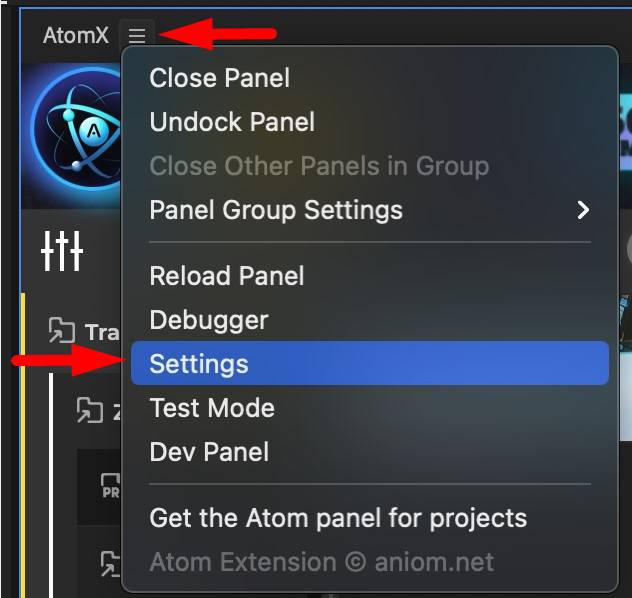
Settings overview
- Current version and revision - detailed data of the current version of the extension. If you do not provide debug data to support (with simple problems), you may be asked to provide version information (which includes revision).
- File System - package installation settings (remembering the selection, installation type - Default/Portable).
- Audio Visualization - type of visualization when playing audio elements.
- Render Options - options related to rendering/skipping errors (used in case of problems with the application of transitions in Premiere Pro on Mac OS).
- Restoring An Extension - options to restore the extension to its original state (read about it below, or click here).
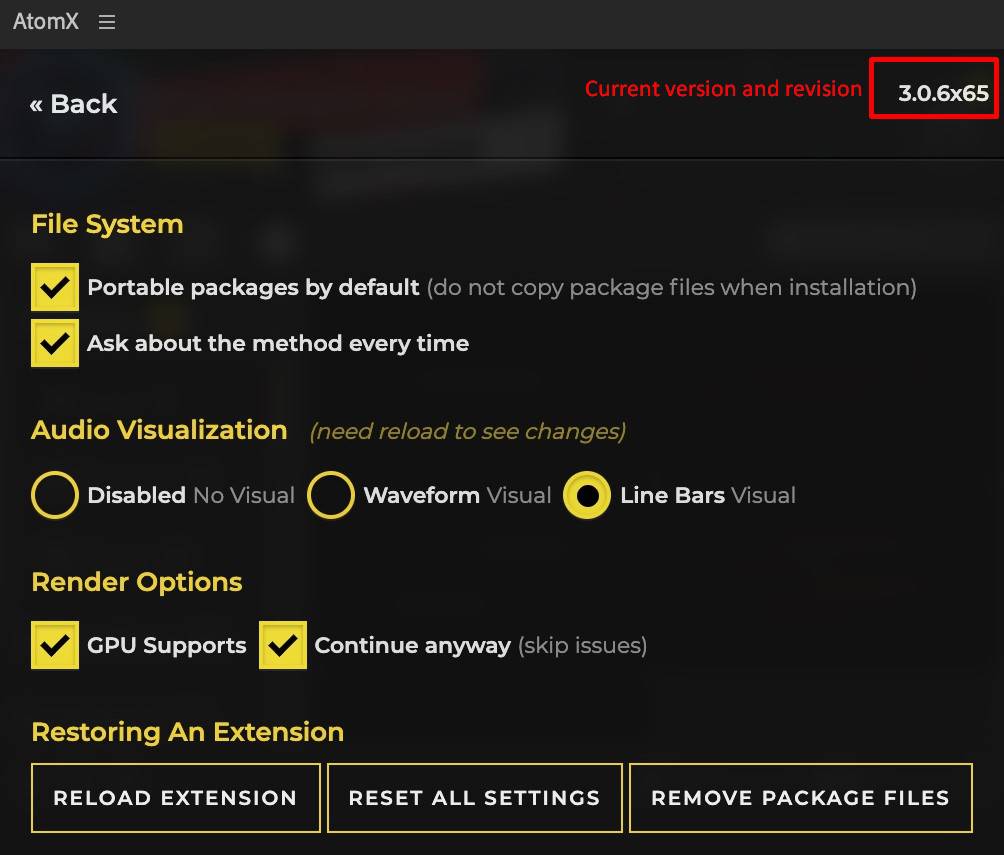
Restoring
If you need to reset all the settings of the extension and restore its original appearance, then follow these instructions.
Open the extension settings - read about it above, or click here.
- Reset All Settings - resets all the settings of the extension, returning it to its original state (deletes data about installed packages, but not the packages themselves). Helps to eliminate possible errors and install packages on a clean extension.
- Remove Package Files - deletes package files (includes temporary packages by subscription if available) and data about installed packages (you can use this option after data reset, or to delete package files and simultaneously reset all extension data).

After clicking on any of the buttons, a confirmation message will appear, after confirmation, the corresponding action will be performed without the possibility of cancellation.
Debugging
Debugging data is necessary to eliminate unknown errors.
Click to Hamburger > Debugger and confirm that the debug file (.txt) will be saved on your computer (specify the necessary directory).
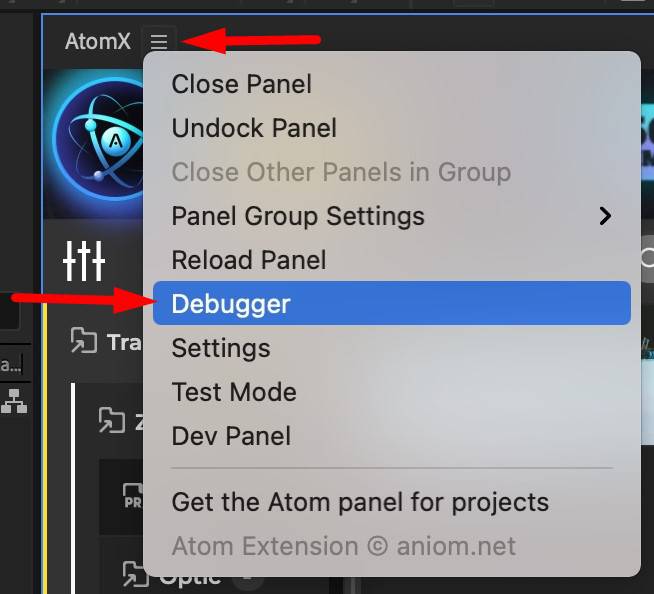
Send this debug file to us. And we will try to solve your problem.